Common Health can be used to view your data from multiple healthcare providers and hospital networks in one place.
Text instructions for using Common Health are below. Photo instructions are at the bottom of the page.
Get started:
1. Open the Play Store and search for “CommonHealth”.
2. Tap the Install button next to the CommonHealth app: Orange and blue circle for icon.
• Note: There may be an ad at the top of the screen for TeleDoc – do not tap the ad.
3. When CommonHealth finishes installing, tap the Open button.
4.Tap “Next” a few times as you read the introduction. Select the first two checkboxes. Then, tap “Get Started”.
5. Create a 6-digit passcode. You will need this every time you open the CommonHealth app. You can use your fingerprint instead or skip.
6. Tap the blue “Add Healthcare Data” button.
Get your data:
1. Type the name of your healthcare provider (e.g., Mass General Brigham) in the search bar.
2. Tap the button with your healthcare provider.
3. Tap the “Add Health Data” button at the bottom.
4. Type in your portal username and password.
5. Approve access to CommonHealth Epic R4.
6. When asked what data you would like to share, make sure all data are selected.
7. If you are asked how long to allow Common Health access to your data, select “3 months” or longer.
8. You should now be able to see your selected health records in the CommonHealth app.
9. Click the blue “Continue” button. Repeat for any other healthcare systems.
Share data with the research study:
1. Click the white “Share My Clinical Summary” button.
2. Tap the blue “Next” button at the bottom.
3. Select all categories to share with the research team. Tap the blue “Next” button at the bottom.
4. Create a password to securely share your data. Note: You will tell this passcode to the research team.
5. Set the expiration to 72 hours.
6. Tap the blue “Create Clinical Summary” button at the bottom.
7. Tap “My Summary”.
8. Tap the blue “Share” button.
9. Copy the link. Email the link to the research team at psll@bwh.harvard.edu.
10. Call the research team at (617) 525-3315 and leave a message with the 6-digit passcode you created for sharing your data.
Photo Instructions
Get started
Step 1
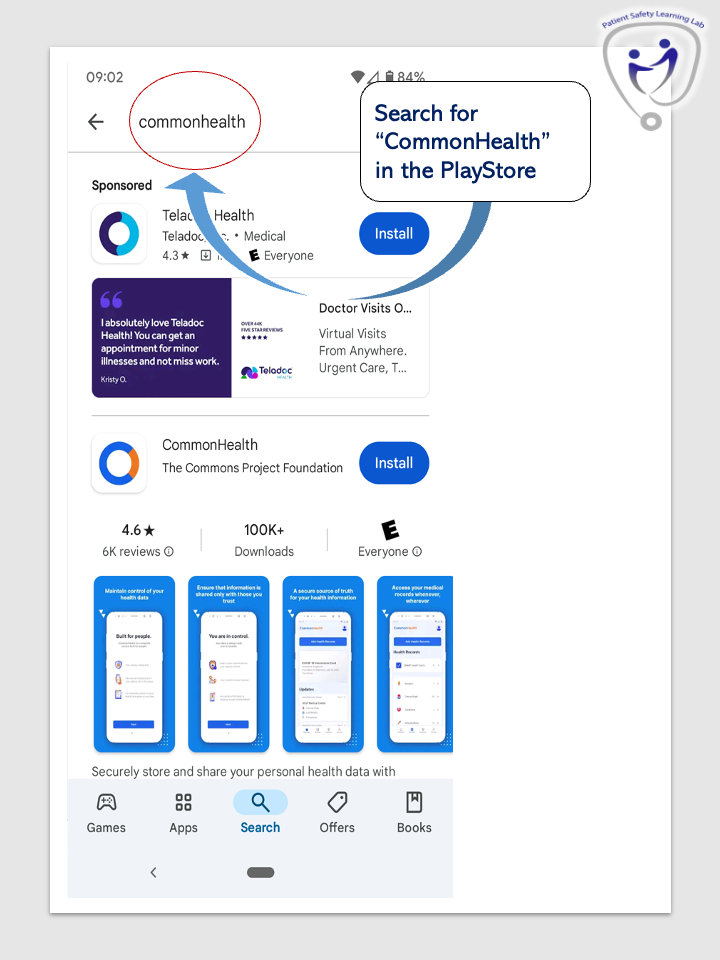
Step 2
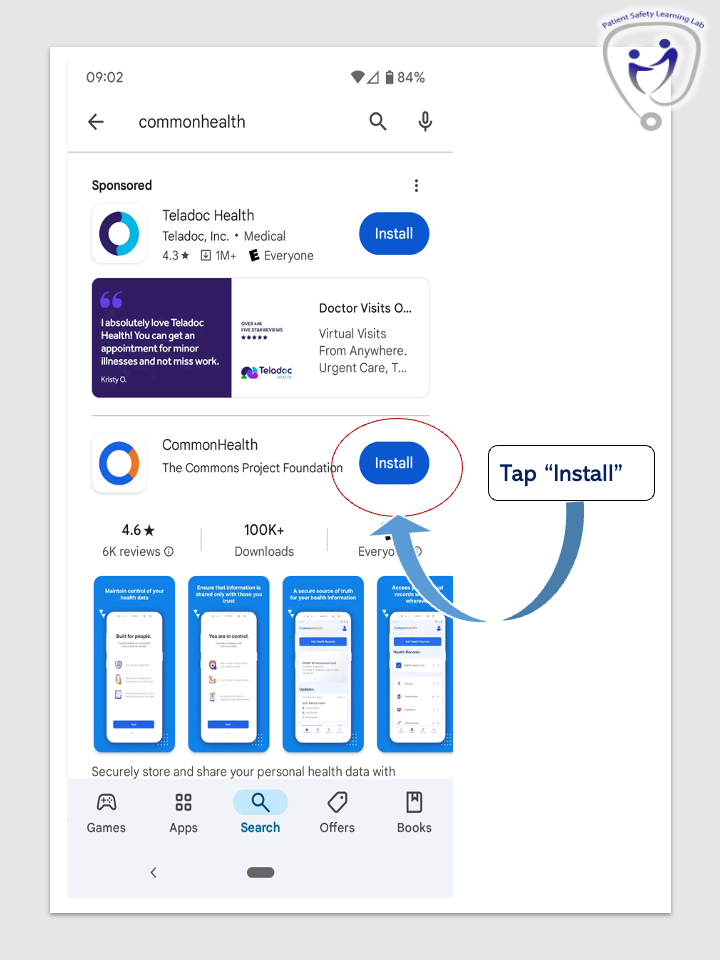
Step 3
When CommonHealth finishes installing, tap the “Open” button.
Step 4
Tap “Next” a few times as you read the introduction. Select the first two checkboxes.
Then, tap “Get Started”.
Step 5
Create a 6-digit passcode. You will need this every time you use the CommonHealth app.
You can use your fingerprint instead or skip.
Step 6
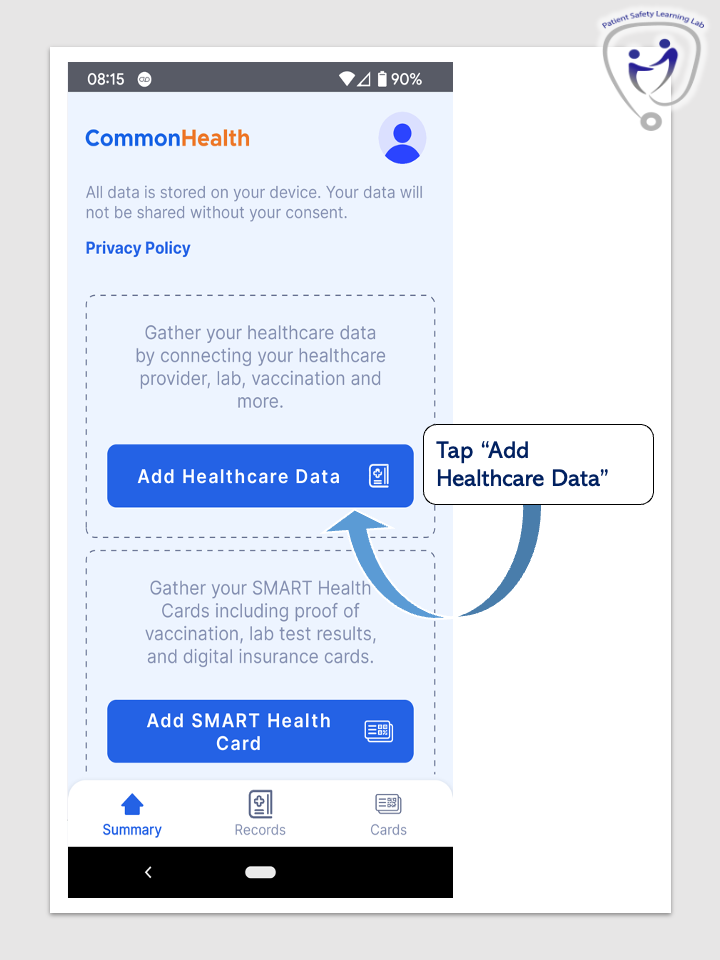
Get your data
Step 1
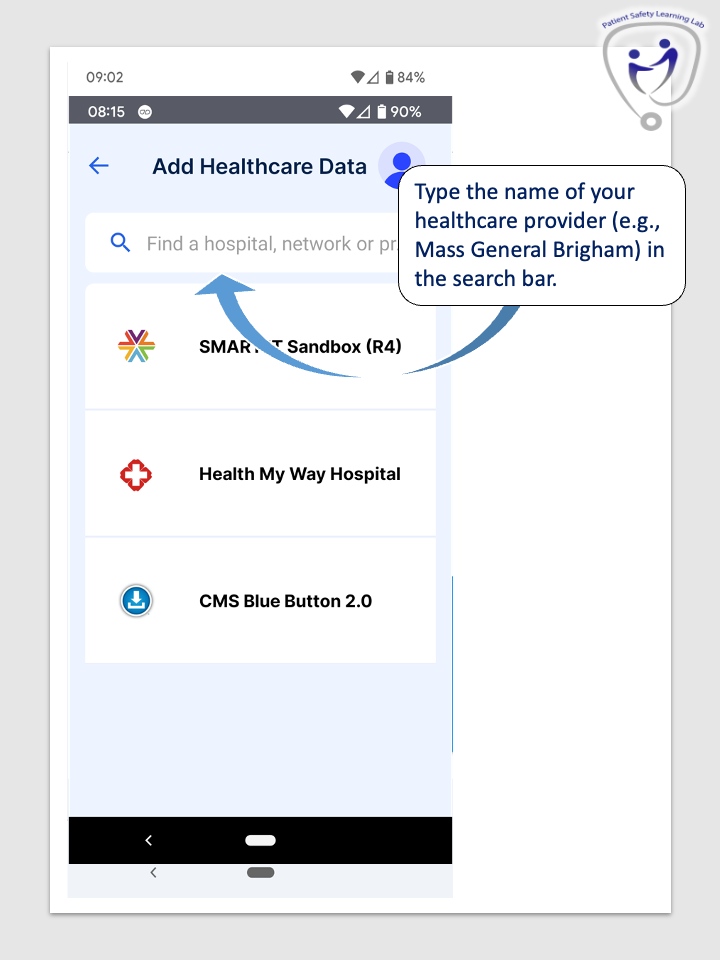
Step 2
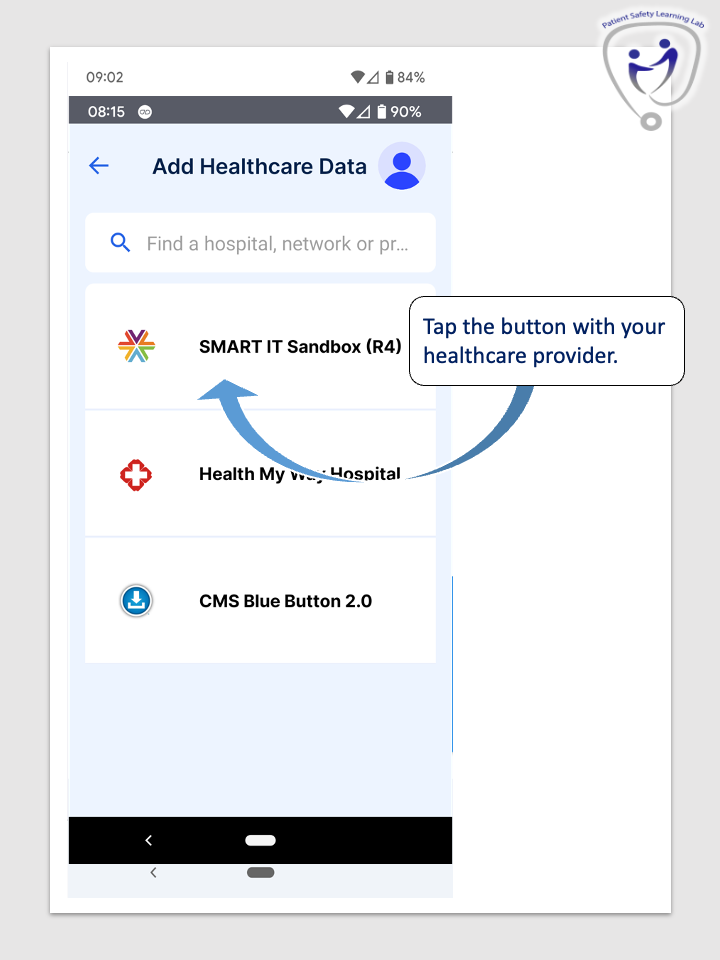
Step 3
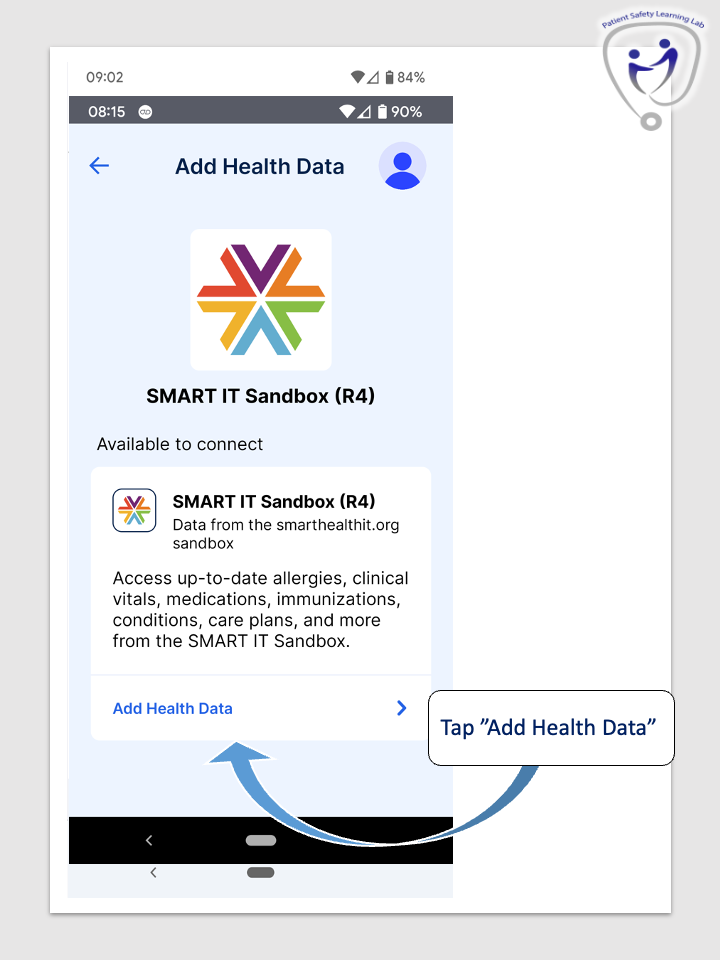
Step 4
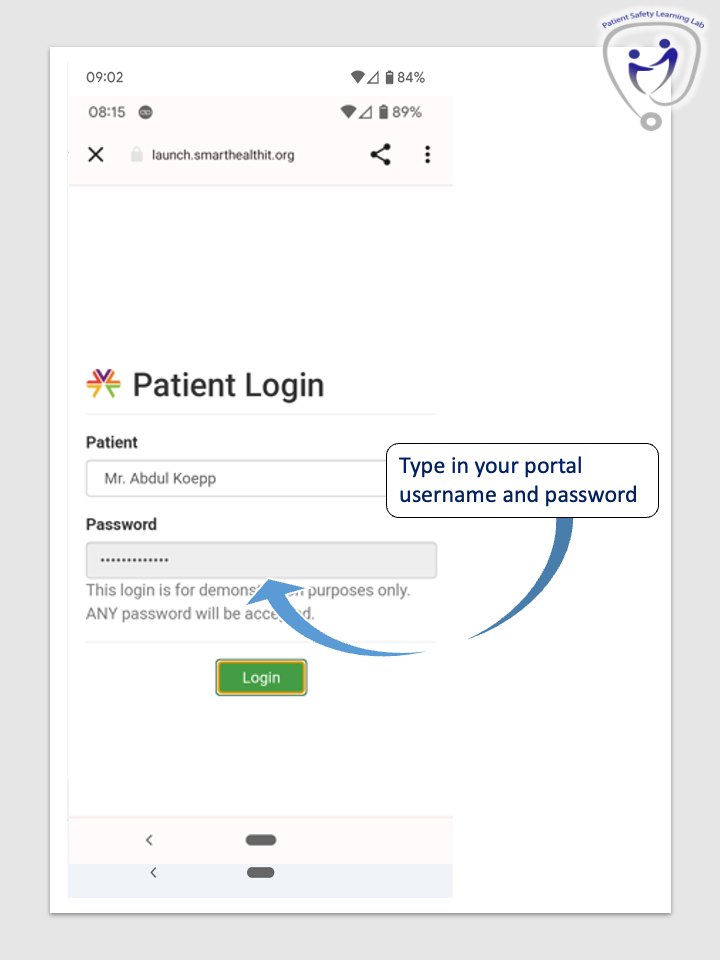
Step 5
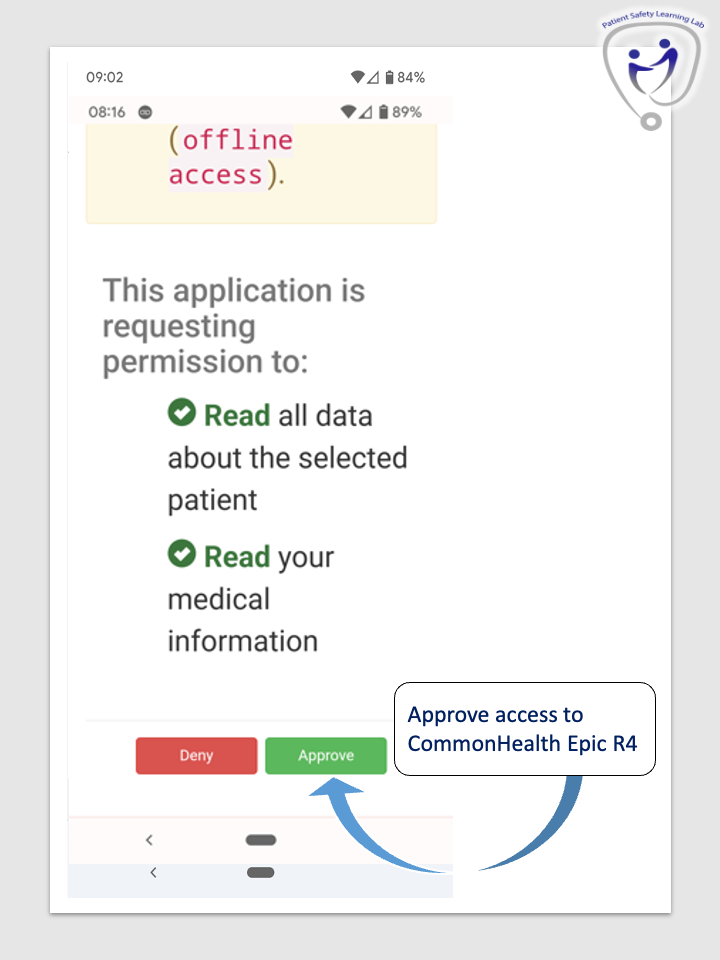
Step 6
When asked what data you would like to share, make sure all data are selected.
Step 7
If you are asked how long to allow CommonHealth to access your data, select “3 months” or longer.
Step 8
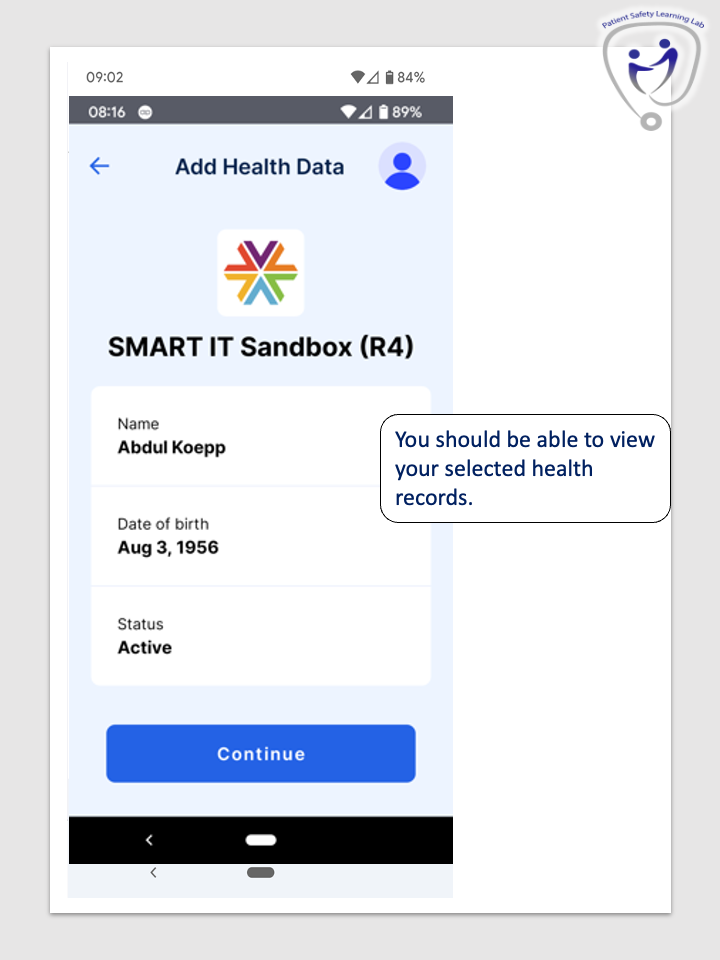
Step 9
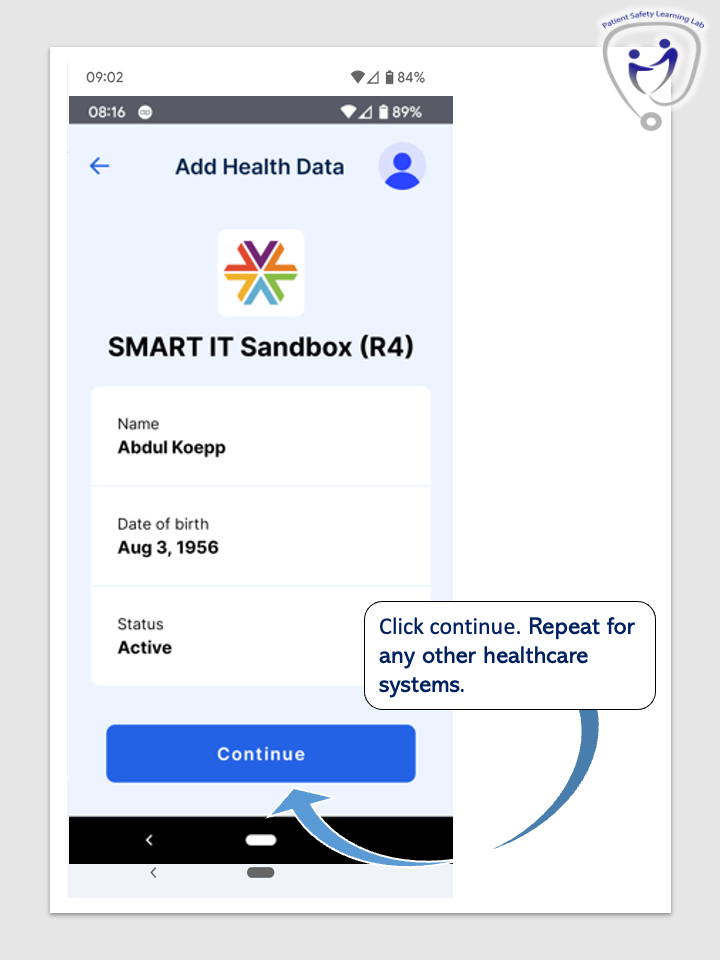
Share data with the research study
Step 1
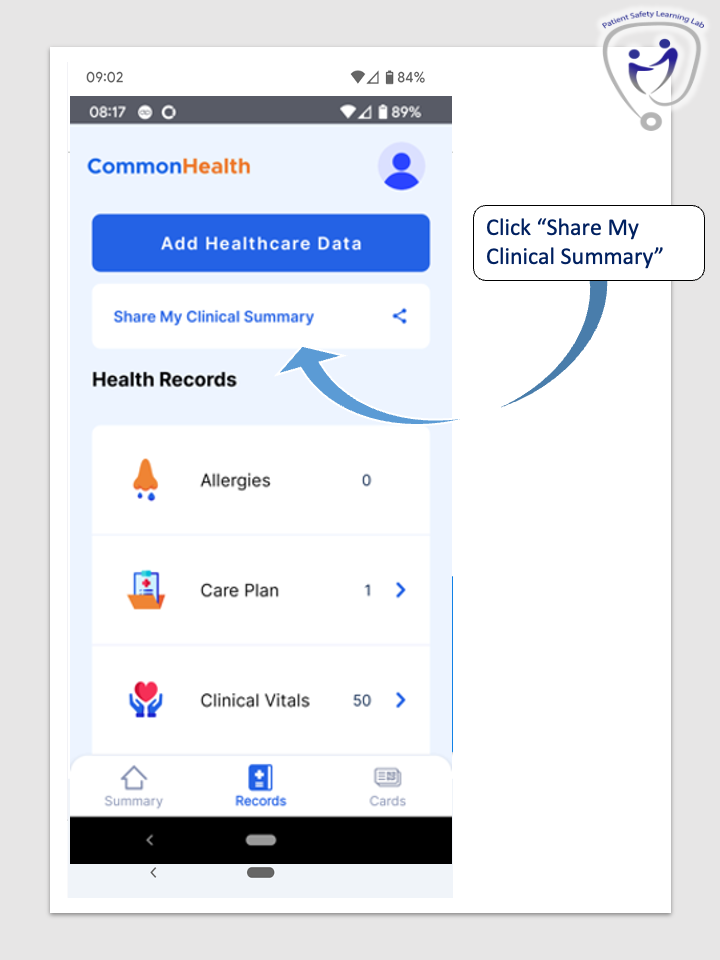
Step 2
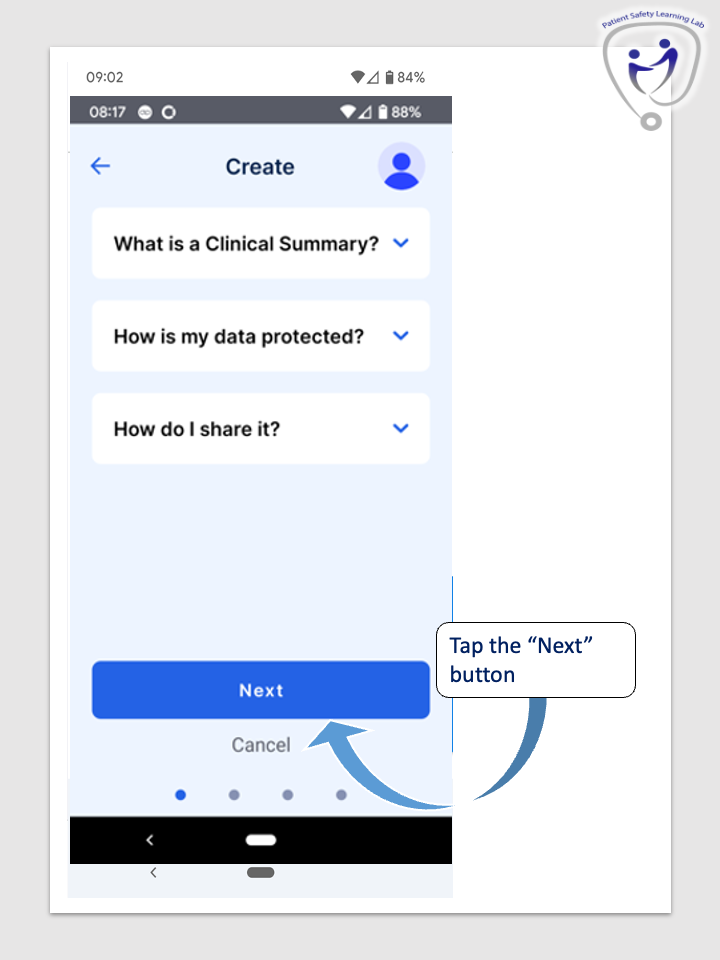
Step 3
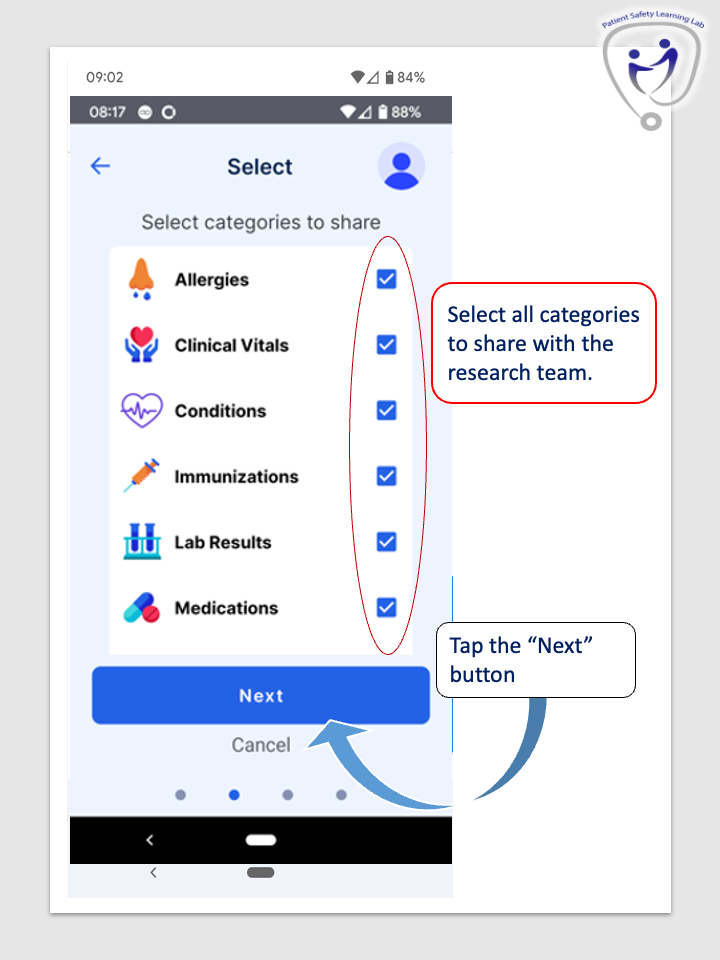
Step 4
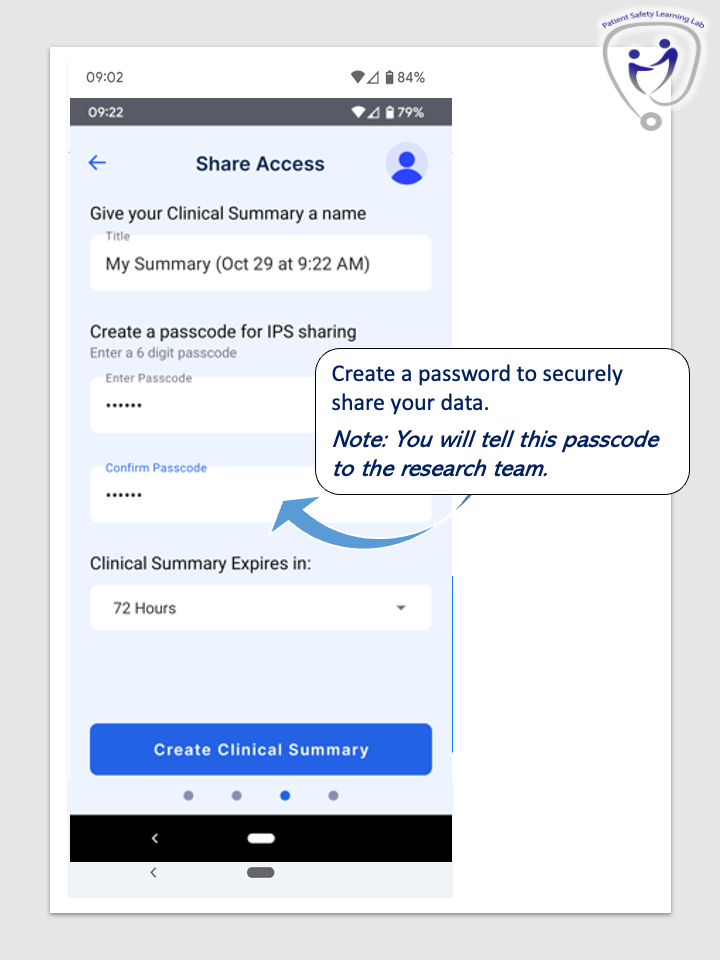
Step 5
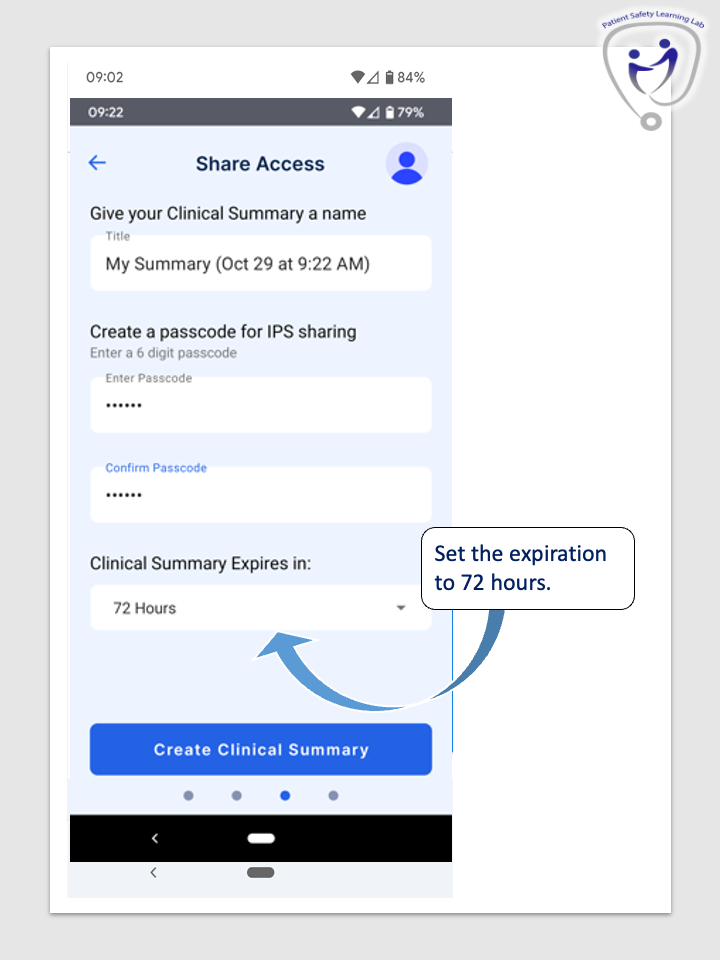
Step 6
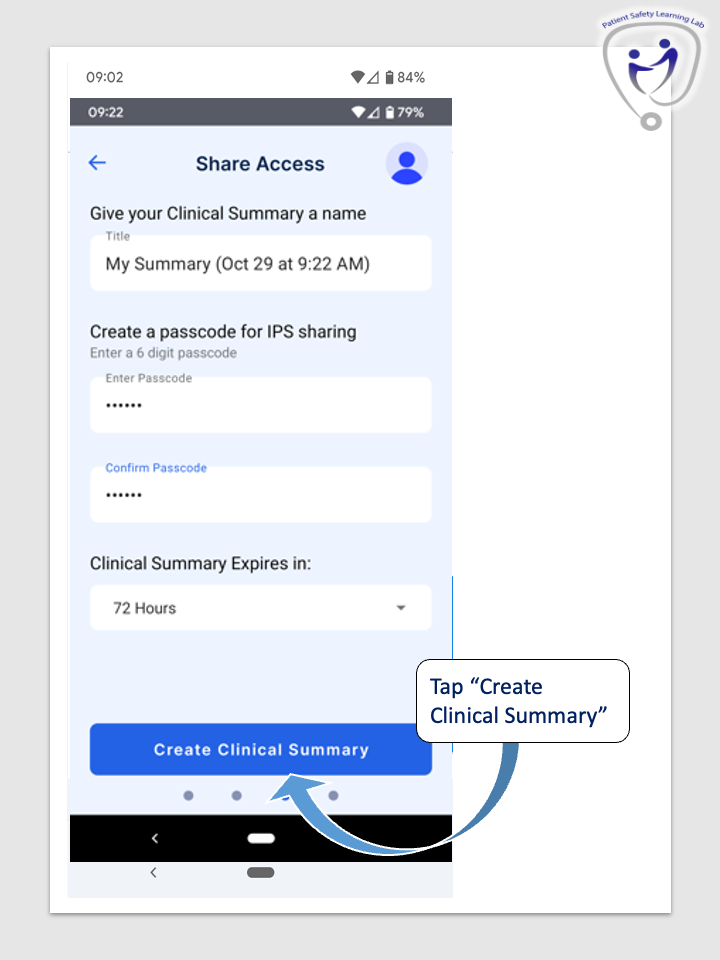
Step 7
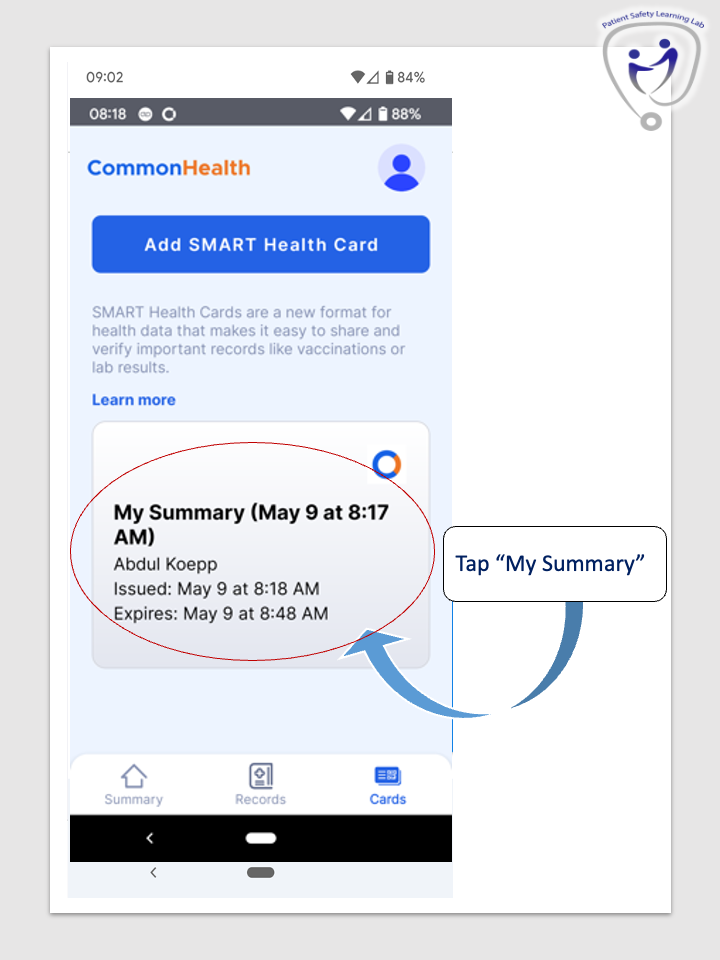
Step 8
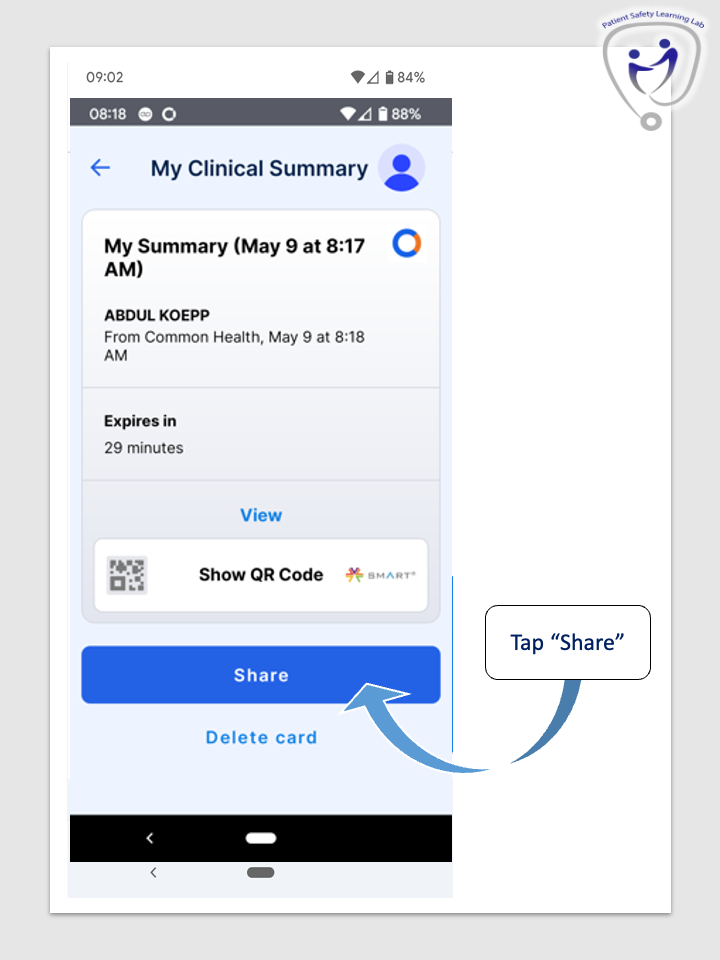
Step 9
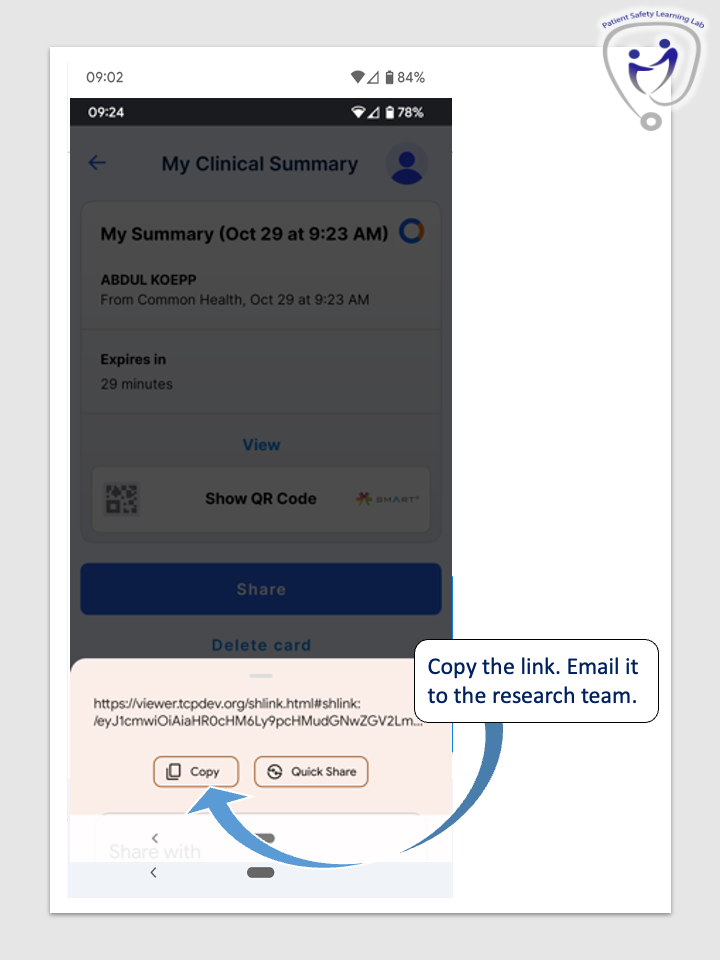
Step 10
Call the research team at (617) 525-3315 and leave a message with the 6-digit passcode you created for sharing your data.